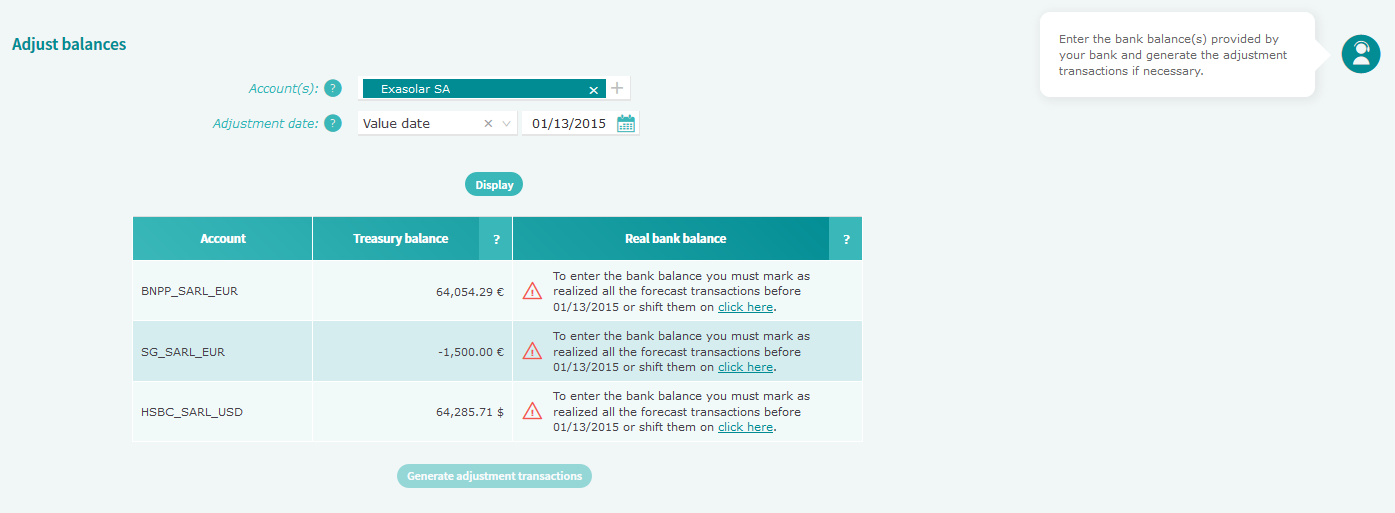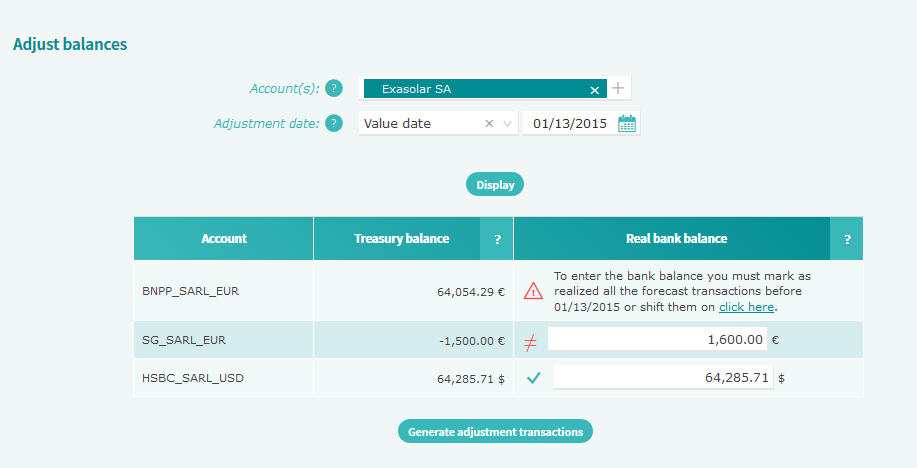This menu enables you to adjust your forecast balances and your bank balances. You can also review your forecast transactions from this screen. Adjusting your accounts on a regular basis is essential to maintain a balanced cash-flow situation, avoiding cash surplus and debts.

You can configure Iziago APIs to retrieve a list of account cash balances for a given period from your internal applications.
Prerequisites:
- Rights:
- You must have activated, for the desired account, the Cash forecasting module (Settings > General settings > Bank accounts). To do so, select the desired account, and in the Activated modules section, activate the Cash forecasting module. The green cursor indicates that the module is activated.
- You must have the Display and Create, modify and delete rights on the Transactions function of the Cash forecasting module (Users and rights > User administration > Users).
- You must have the Account statement right on the desired bank account (Users and rights > User administration > Users).
- To carry out the adjustment, please provide yourself with the required bank balances on booking and value date, or the account statement since the last adjustment.
- Select Cash forecasting > Daily treasury > Reconciliation > Adjust balances.
- In the Account(s) field, select the account(s) to adjust.
Note: If you have just reviewed your forecast transactions on specific accounts, these accounts are automatically displayed in this field.
- Select the Adjustment date:
- The Booking date is the date on which a transaction is recorded on an account.
- The Value date is the date on which the transaction is executed at the bank.
Note: All transactions to this date must be flagged as realized, or Iziago will not be able to generate any adjustment transactions.
- Click on Display. The balance adjustment table is displayed. For each selected account, the table displays the treasury balance as well as the real bank balance.

Click to enlarge
- If there are still some forecast transactions that are not realized, Iziago offers you to check and either flag them as realized before adjusting the balances, or postpone the date of the transaction or delete them:
- To flag them as realized, click on the link on the desired account line. The Review transactions window is displayed, you can:
- Select the desired transaction(s), then click on Flag as realized.
- Click on the cursor of each transaction in the Realized column to flag them as realized.
- To close the window, click on OK.
- In the Real bank balance column, enter the bank balance provided by your bank on your account statement. You can use the Copy button to copy the amount from the Treasury balance column.
Note: If you have imported your account statement files or synchronized your account statements with Ponto, you bank balance is automatically retrieved and displayed in the Real bank balance column.
- If the amount in the Real bank balance column matches the amount in the Treasury balance column, the symbol ✔ is displayed. This means that your accounts are balanced and there is no need to make an adjustment.
- If the amount in the Real bank balance column does not match the amount in the Treasury balance column, the symbol ≠ is displayed.

Click to enlarge
You can then generate as many transactions as necessary to adjust the balances:
- Click on Generate adjustment transactions. The Generate adjustment transactions window is displayed.
- Check the details of the created transaction, then click on Generate. The balance adjustment is done for the concerned bank account(s) and the treasury balance now corresponds to the amount in the Real bank balance column.