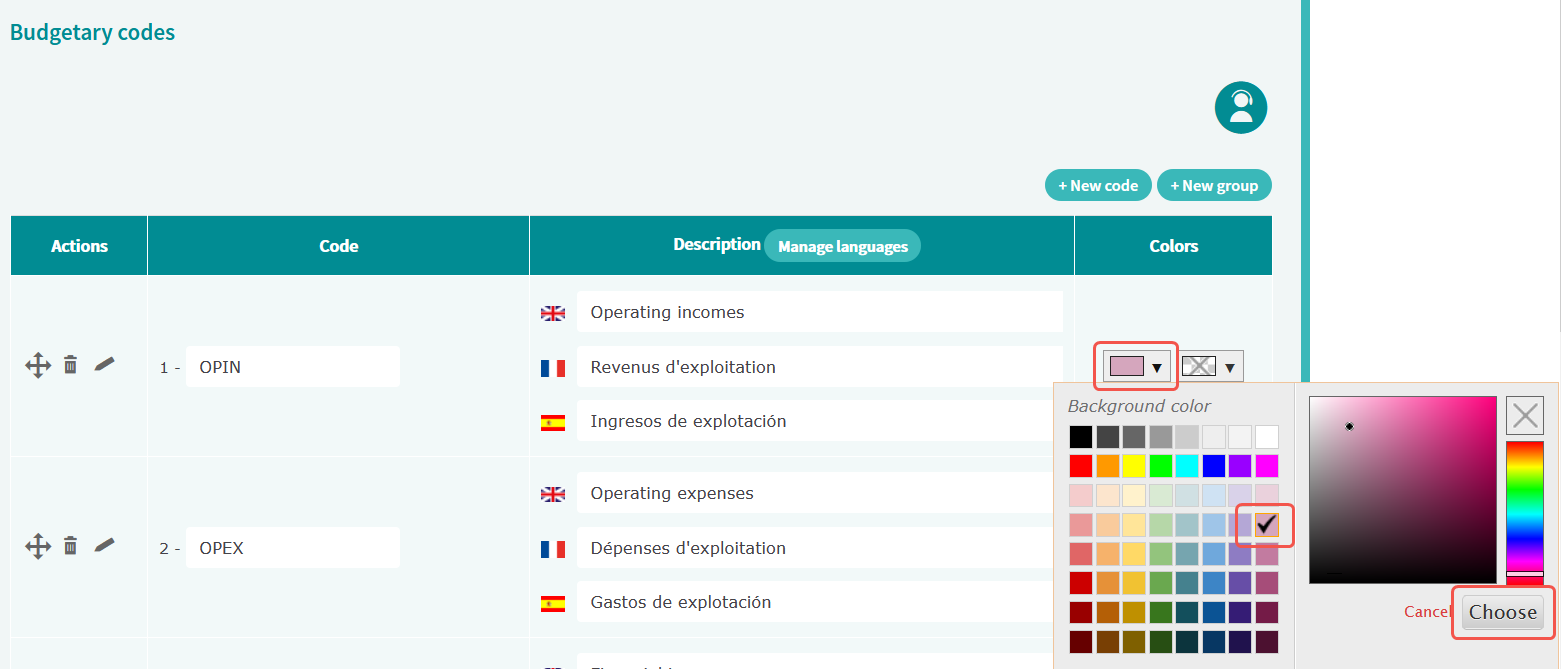Budgetary codes are categories in which you can sort your transactions. They enable you to generate analytical reports of your inflows and outflows in the Cash forecasting > Decisions and reports > Balances and cash flow analysis menu.
The Budgetary codes menu enables you to create budgetary codes used in the Cash forecasting module when adding forecast transactions. By default, Iziago offers a list of codes ( in English, French, Spanish and Italian) that you can edit according to your company's organization.
Creating a group of budgetary codes
If you need to create a lot of codes, we advise you to sort them in groups. They facilitate the management of your codes and improve the clarity of your reports.
- Select Settings > Treasury codification > Budgetary codes.
- Click on New group.
- In the Code field, enter the name of the group.
- In the Label field, enter an explicit description of the group.
- Click on Save. The group is displayed in the table.
Creating a budgetary code
- Select Settings > Treasury codification > Budgetary codes.
- Click on New code.
- In the Code field, enter the name of the code.
- In the Label field, enter an explicit description of the code.
- If needed, select a group in which to sort the code.
- Click on Save. The code is displayed in the table.
- In the Description column, translate the code description into the other languages if necessary.
Note: To select the languages in which the budgetary and transaction codes can be defined, use the Manage languages button in the header of the Description column.
- You can define a background color and a text color for this code to make your reports easier to read. In the Colors column, select the color and then click on Choose.
Example:

Selection of the background color for the OPIN code. Click to enlarge

The background color of the OPIN code is pink and its font color has not been changed (by default it is black). Click to enlarge
Editing a budgetary code
- Select Settings > Treasury codification > Budgetary codes.
- Modify the desired data directly in the table. For more information on the fields, refer to Creating a budgetary code.
The modifications are automatically saved.
Deleting a budgetary code
You can delete a code even if it is used in a matching rule. This will delete the rule.
Only the codes that are not used in a forecast transaction can be deleted.
- Select Settings > Treasury codification > Budgetary codes.
- In the Actions column, click on
 on the line of the code to be deleted.
on the line of the code to be deleted.
- In the pop-up window, click on Delete.