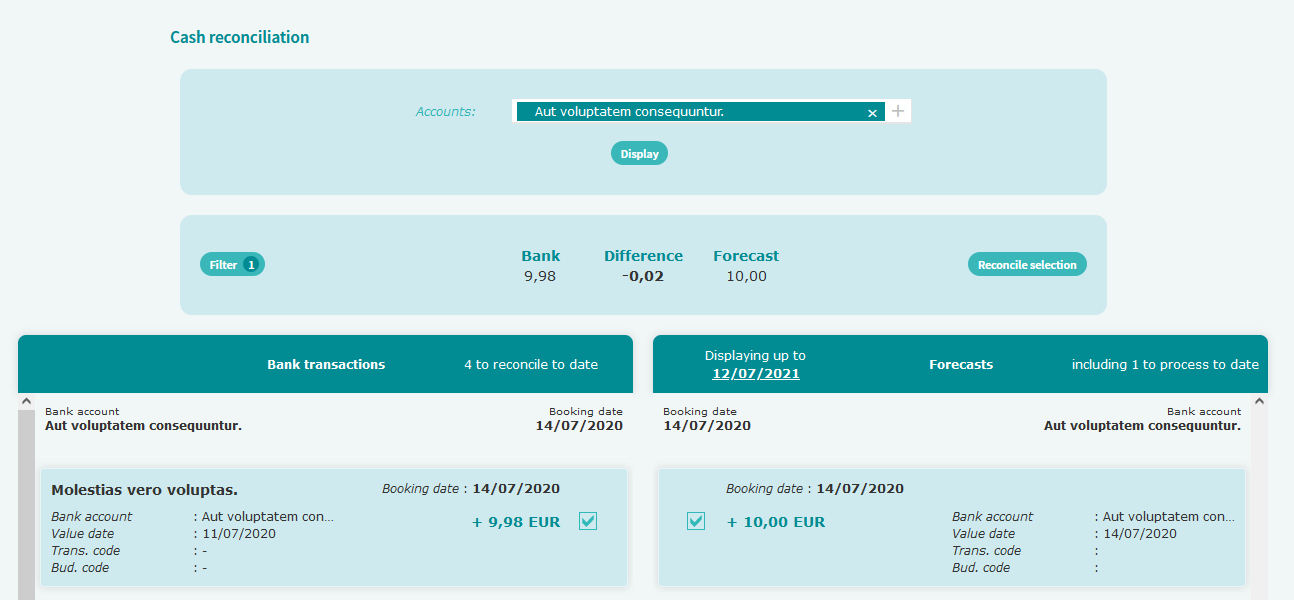If you automatically retrieve your bank transactions from Ponto, the Cash reconciliation screen allows you to reconcile the bank transactions to the existing forecasts in Iziago.
Setting up the cash reconciliation
This setting enables you to define the description to be kept after reconciling a forecast and a bank transaction.
Prerequisite: You must have the Modify right on the Preferences function for the Settings module. This right must be defined in the Users and Rights > User administration > Users menu.
- Select Settings > General settings > Preferences.
- In the Cash reconciliation section, select whether you wish the reconciled transactions to be labeled with the forecast or the bank transaction description in the Reconciliation history screen.
- Click on Save.
Reconciling your bank transactions with your forecasts
Prerequisites:
- To retrieve your bank transactions from Ponto, you must have:
- To reconcile your bank transactions with your forecasts, you must have the following rights in the Users and Rights > User administration > Users menu:
- Display on the Transactions function for the Cash forecasting module.
- Create, modify & delete on the Transactions function for the Cash forecasting module.
- Account statement (in the Rights by Account section) on the desired bank accounts.
- You must have created forecasts in the Cash forecasting > Daily treasury > Forecast management > Add new forecast transactions menu.
- Select Cash forecasting > Daily treasury > Reconciliation > Cash reconciliation.
- From the Accounts drop-down list, select the account for which you wish to reconcile the bank transactions with the forecasts. If you wish to add more accounts, click on + to reopen the list and add an account. You can also select a group of accounts, if you have any. To do so, select the group of your choice, which automatically includes all its accounts. You can unselect an account by clicking on it. This action doesn't remove the account from the group permanently.
- Click on Display. Iziago displays two tables:
- On left, the bank transactions for the selected accounts that have not been reconciled.
- On right, the forecasts of the selected accounts that have not been marked as realized and have not been reconciled.
- In the tables you can:
- Filter the tables. To do this, click on Filter. In the Filter Transactions window, enter the desired fields and click on Apply.
- Modify the transaction or the budgetary code of your bank transactions. To do so, click on
 and select the the transaction or the budgetary code to apply.
and select the the transaction or the budgetary code to apply.
- Modify a forecast by clicking on
 . In the Quick edit of a forecast window, change the desired information and click Apply.
. In the Quick edit of a forecast window, change the desired information and click Apply.
- Delete a forecast by clicking on
 and confirming the deletion.
and confirming the deletion.
- Check the box of the bank transaction and the corresponding forecast you wish to reconcile. Iziago calculates the difference between the bank transaction and the forecast.
Note: For bank transactions that do not have a forecast, Iziago suggests you to create a recurring forecast and to update the amount on next occurences. Iziago also indicates if any forecasts with recording dates prior to the current date have not been handled. You will have to either reconcile these forecasts or mark them as realized, or shift them in the future, or delete them.

- Click on Reconcile selection.
Note: There are several cases of reconciliation:
- You can reconcile a bank transaction with a forecast.
- You can reconcile several bank transactions with one forecast.
- If you have forecasts with credit amounts and forecasts with debit amounts whose total sum is equal to 0, you can reconcile them together.
- You can reconcile several bank transactions together.
- You cannot reconcile several bank transactions with several forecasts at the same time.
- Depending on the desired reconciliation, the Confirmation the reconciliation of the transactions window is displayed:
- Indicate your desired reconciliation choice.
- Check the Force reconciliation box and click on Confirm.
- The reconciled forecasts are marked as realized in Iziago. If you wish to modify a reconciled forecast, you must first cancel the reconciliation and then modify this forecast.
Displaying the reconciliation history
- Select Cash forecasting > Daily treasury > Reconciliation > Cash reconciliation.
- Click on Reconciliation history at the top of the screen.
- Enter the desired search fields and click on Search. The reconciliations that match your search are displayed in a table.
Cancelling a reconciliation
- Select Cash forecasting > Daily treasury > Reconciliation > Cash reconciliation.
- Click on Reconciliation history at the top of the screen.
- Enter the desired search fields and click on Search. The reconciliations matching your search are displayed in a table.
- If you wish to cancel a reconciliation, select the box of the desired reconciliation and click on Cancel reconciliation.
- The Cancel reconciliation window is displayed, click on Confirm. If the cancelled reconciliation included one or more forecasts, these forecasts will be marked as unrealized.